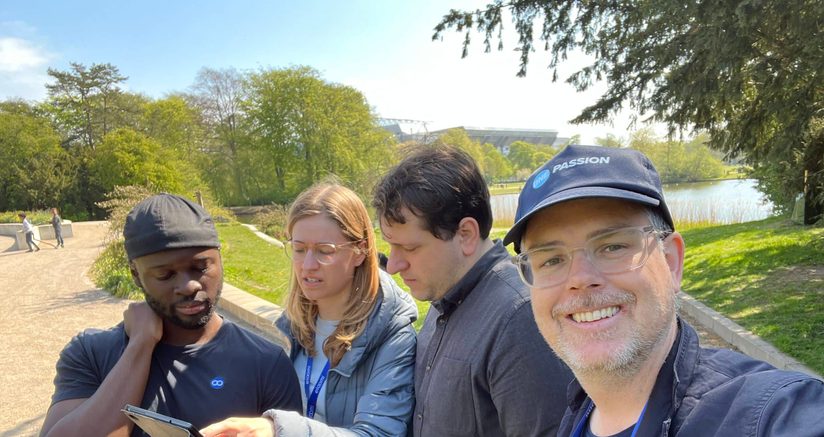Welcome to eloomi! In this article, we’ll share how to log in to your eloomi platform. We’ll walk you through how to log in from your desktop or mobile device, as well as helpful guides to our single-sign on services, and what to do if you’ve lost your password.
Need help? You can always get in touch with us through our customer support hub.
How to sign in to eloomi
To log in to your eloomi platform from a desktop device, you can follow these simple steps:
- Open your web browser: Navigate to your organization’s unique eloomi platform URL. If you’re unsure of the exact link, check any previous emails or contact your administrator for the correct web address.
- Enter your credentials: Use your registered email address (e.g. yourname@company.com) and the password provided to you by your administrator or that you’ve set up yourself.
- Click “Continue”: Once you’ve entered your details, hit the sign-in button to access your eloomi platform.
Quick tip: Try bookmarking your platform URL so you always have the link at hand when you want to log in!

Logging in via mobile
For on-the-go access, you can log in to your eloomi platform using the eloomi app, available for both Android and iOS devices. Here’s how to get started:
- Download the eloomi Infinite App:
- For iOS users, go to the Apple App Store.
- For Android users, head over to the Google Play Store.
- Open the app: Once downloaded, launch the app on your mobile device.
- Enter your login credentials:
- Type in your organization’s unique URL (e.g. companyname.eloomi.com).
- Enter your email and the password provided to you by your administrator or that you’ve set up yourself.
- Access your account: Tap the “Continue” button to enter your platform and get started with your learning and performance tools.
Having trouble logging in on mobile? Ensure that your app is updated to the latest version. You can also double-check with your administrator that mobile access has been set up for your account.
You can learn more about accessing the eloomi mobile app in our customer support hub.
Using eloomi single-sign on
If your organization uses Single Sign-On (SSO), logging into eloomi is even easier. With SSO, you use your existing company credentials (such as your Microsoft or Google account) to access eloomi without needing a separate username and password.
To log into your eloomi platform using SSO:
- Visit your eloomi login page: Use your organization’s eloomi URL (e.g., companyname.eloomi.com).
- Click “Log in with SSO”: You’ll be redirected to your organization’s chosen SSO provider (e.g., “Sign in with Microsoft” or “Sign in with Google”).
- Enter your usual credentials: Enter your work email and password as you would for other company services.
- Access your eloomi platform: Once authenticated, you’ll be automatically logged into eloomi without needing to re-enter a separate password.
If you’re having trouble with SSO, ensure you’re logged into your organization’s network. If the issue persists then contact your system administrator for support.
You can learn more about setting up eloomi SSO in our customer support hub.
What to do if you lose your password
If you’ve forgotten your password, don’t worry—you can easily reset it by following these steps:
- Go to the login page: Open your organization’s eloomi login URL.
- Click “Can’t log in?”: You’ll find this option below the login form.
- Enter your registered email: Type in the email address associated with your eloomi account.
- Check your email: You’ll receive a password reset link in your inbox. Click on the link and follow the instructions to create a new password.
- Log in with your new password: Once your password has been updated, go back to the login page and sign in using your new credentials.
If you don’t receive the email within a few minutes, be sure to check your spam or junk folder. Still having issues? Reach out to your eloomi administrator or our support team for further assistance.
We hope this guide has helped you get logged in to your eloomi platform. If you encounter any difficulties or have more questions, don’t hesitate to contact our support team or browse our customer knowledge base to learn more. Happy learning!