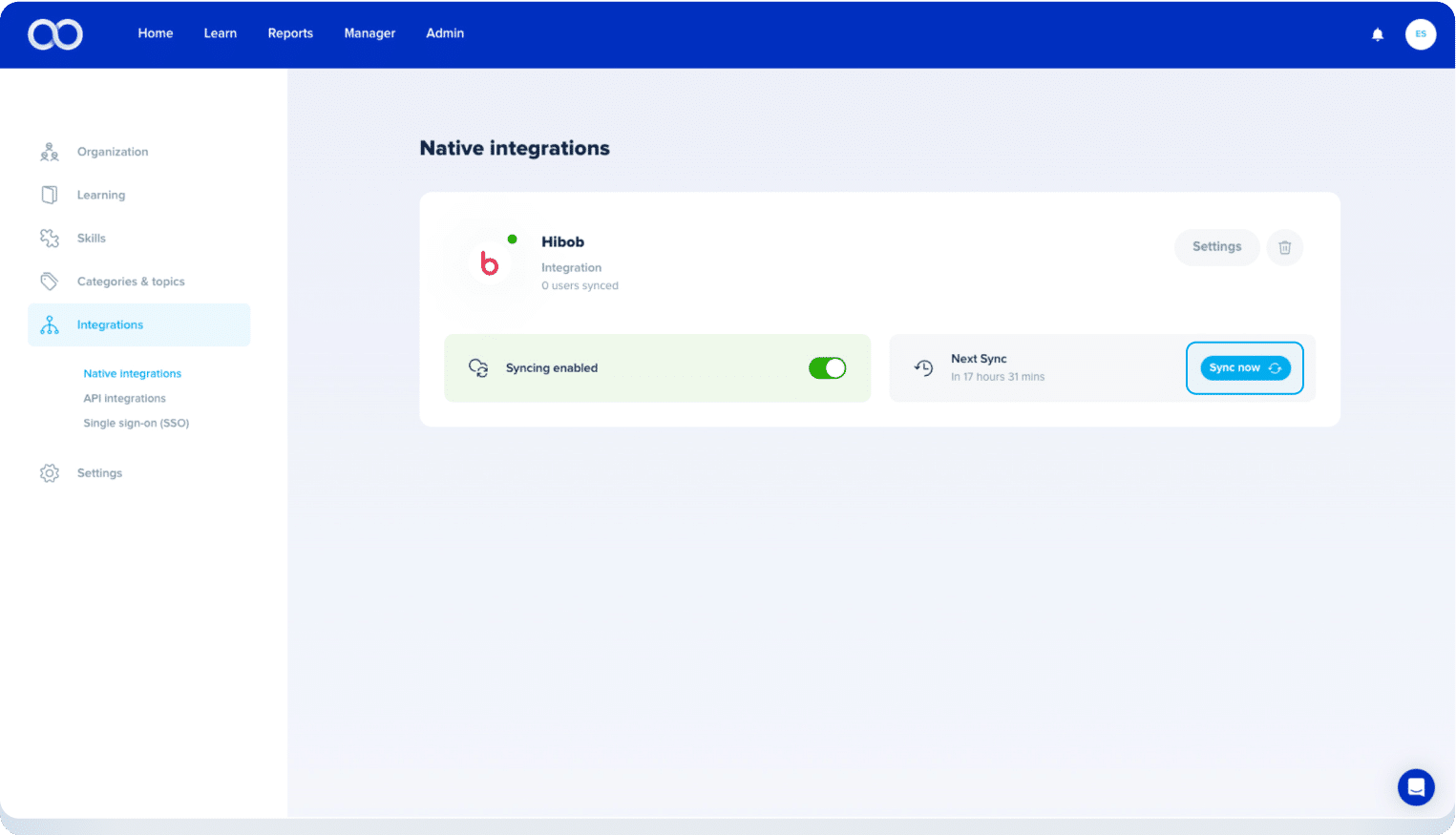HiBob & eloomi
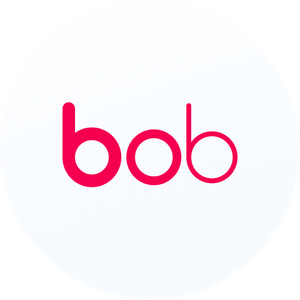
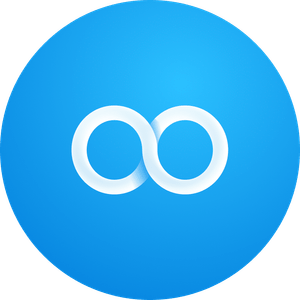
Integrate with HiBob
Add new integration
On your platform navigate to Admin > Settings > Native Integration > click New
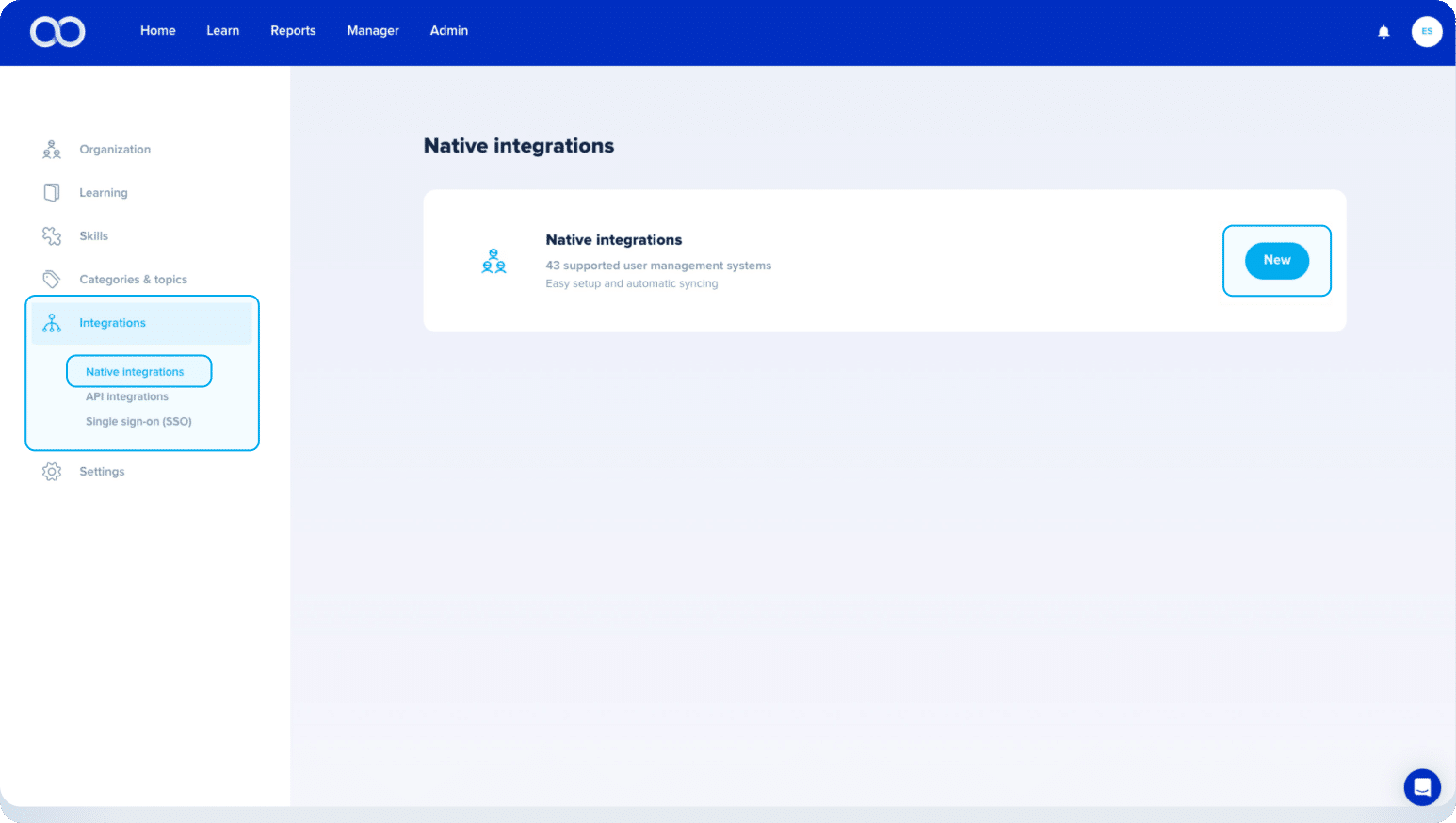
Select Hibob > and click Continue
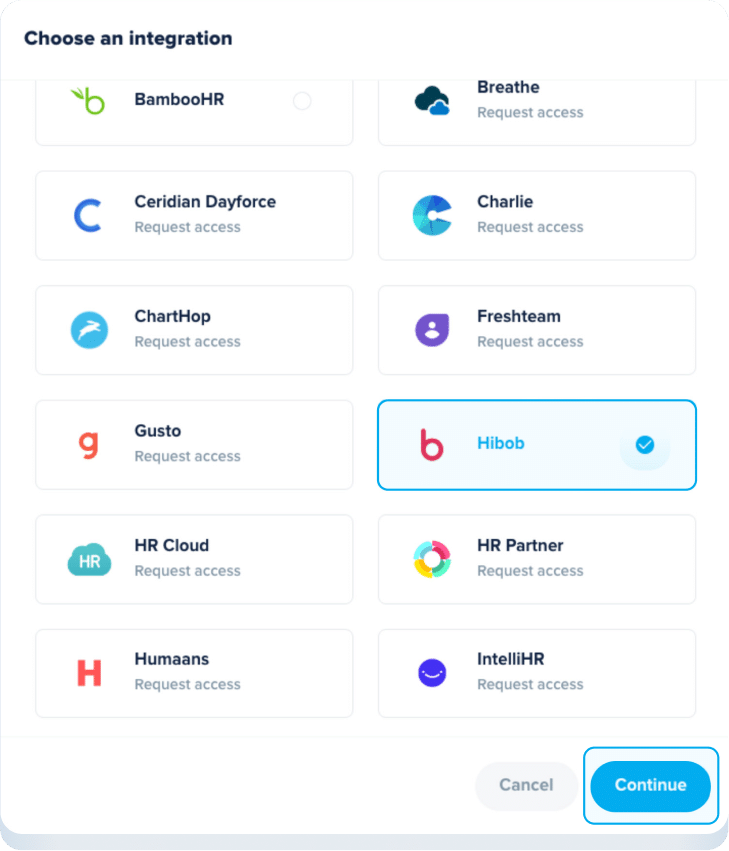
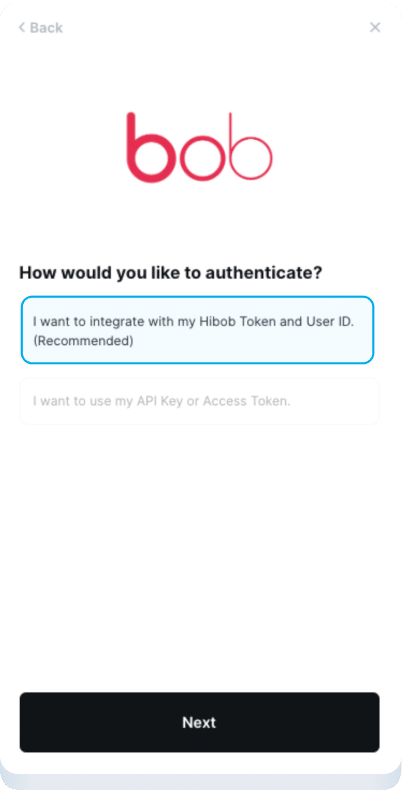
Select ’I want to integrate with my Hibob Token and User ID (Recommended)’
Get your HiBob User ID + Token
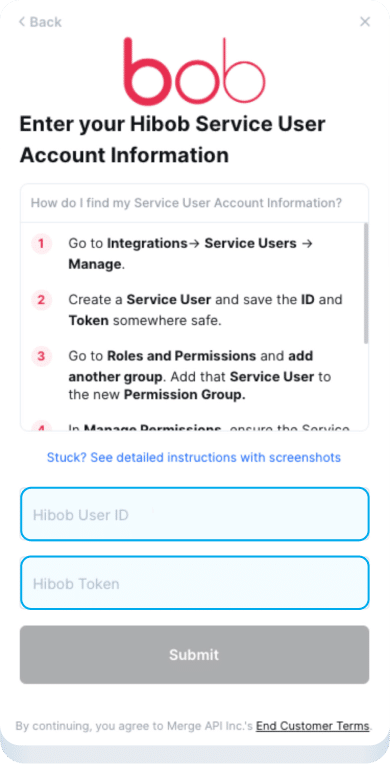
Create the Service User in your HiBob Account
1. In your settings, go to integrations and click Manage Service Users
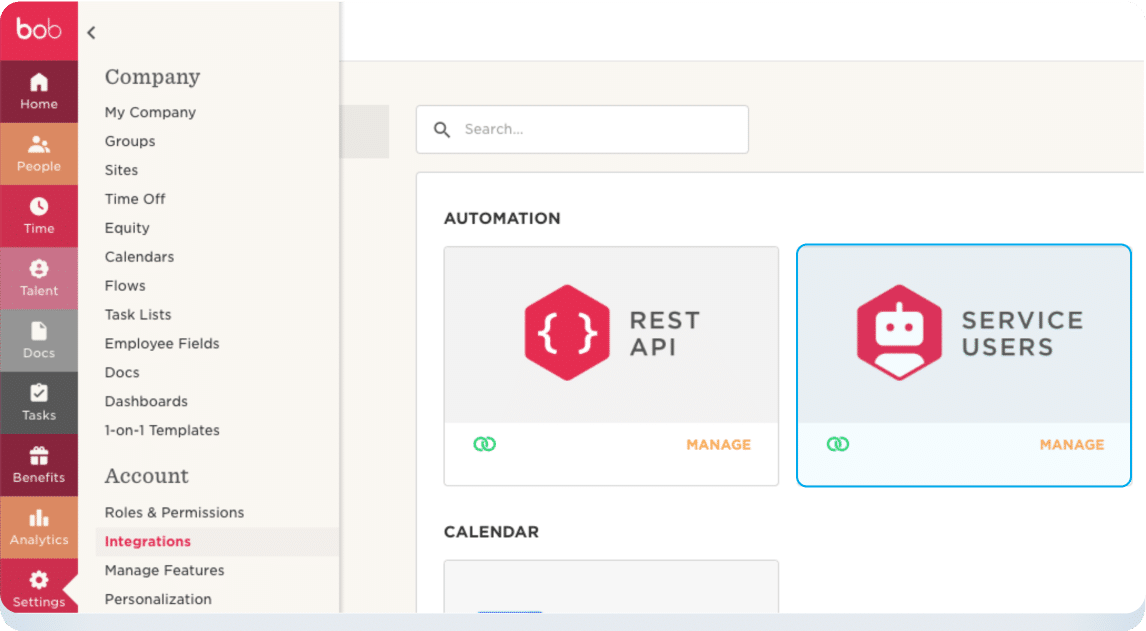
2. Create a new Service User and save the Service User ID and Token
Create a Permission Group
3. Back in your settings, go to Permission Groups and select Create Group.
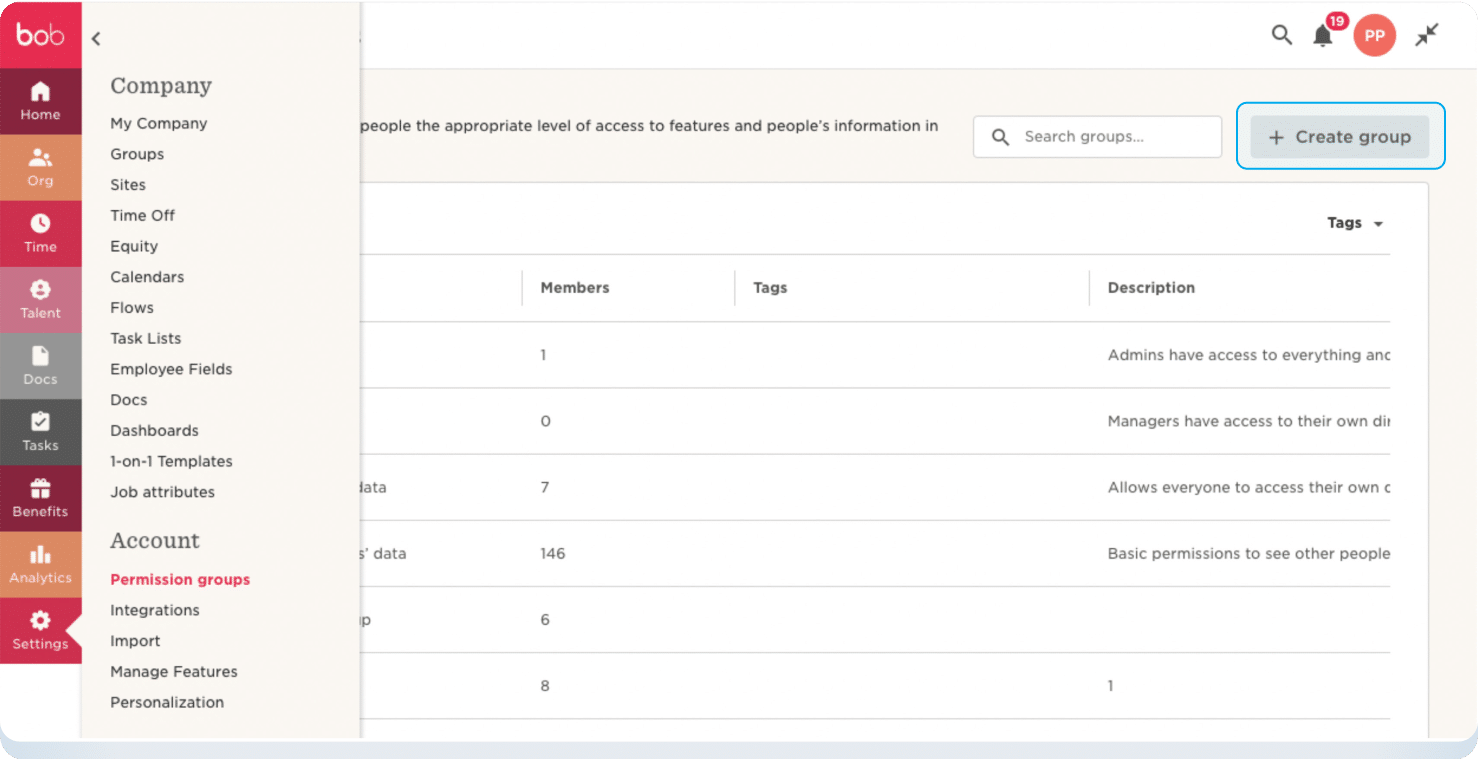
4. Name the group, then, in the Group members section, choose Select people by condition and select Edit.
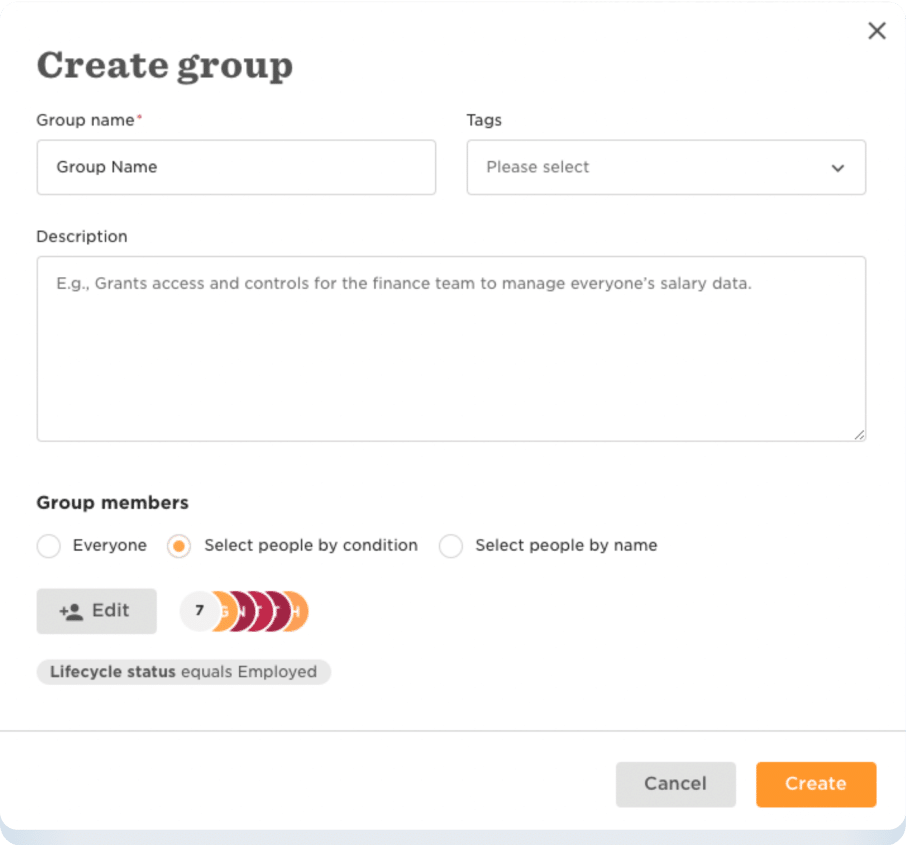
5. In the Select people by condition pop-up, delete the existing condition and add the Service User previously created in the dropdown menu for Add Specific Employees then click Apply.
6. Finish the initial creation of the Group by selecting Create. If a pop-up appears, Confirm the creation of the group.
7. Under People’s Data, edit the data that can be accessed by choosing Select people by condition and selecting Edit. a.) Click Select by Condition b.) Click Edit c.) Lifecycle Status = Employed, Hired, Terminated
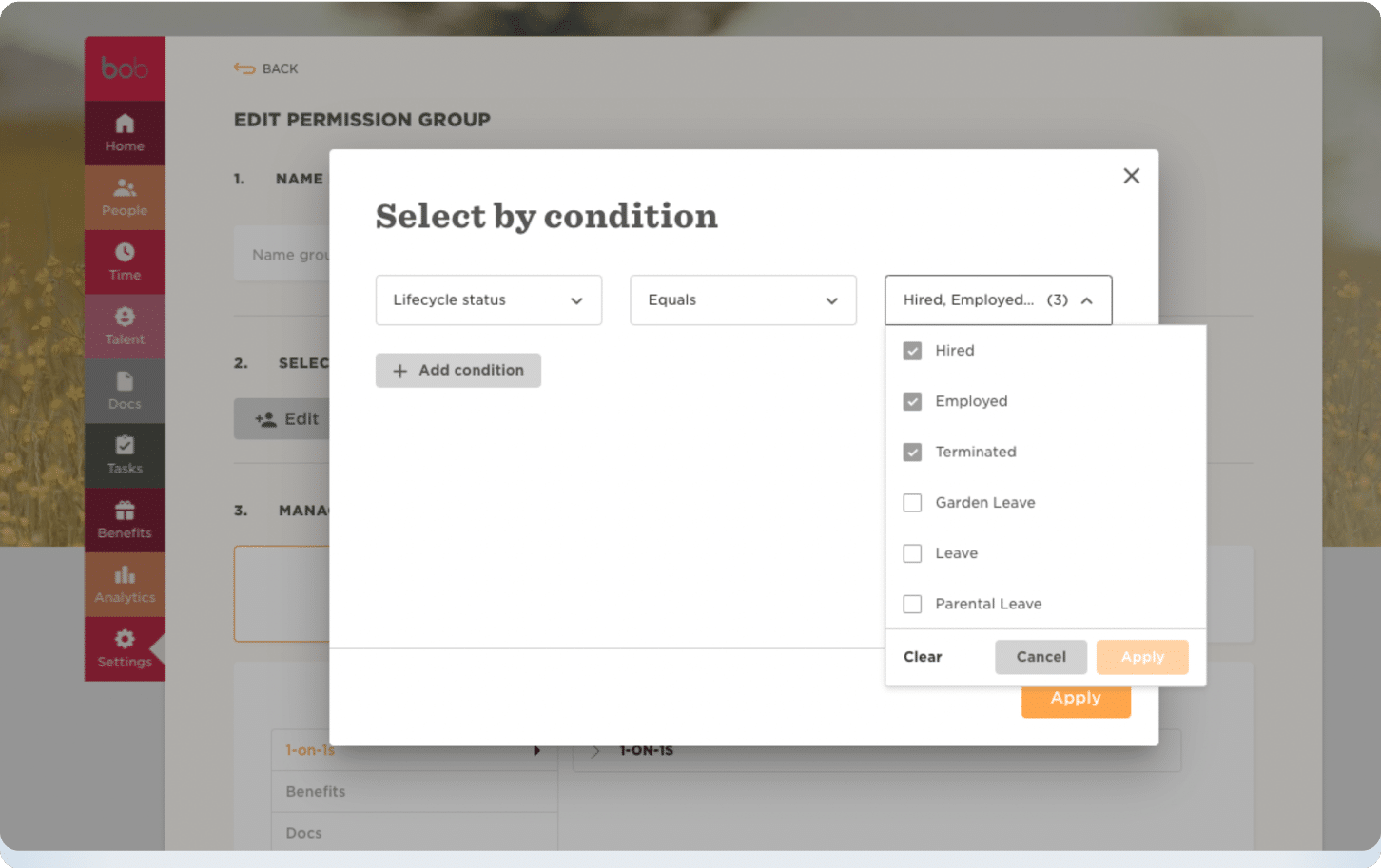
8. Under People’s Data you can add the different permissions within Hibob. We recommend adding basic permissions on the users e.g. a setup could like this*: *you can add more permissions depending on your use-case.
Email:
– Edit selected employees’ email addresses
Employment:
– View selected employees’ Employment sections
– View selected employees’ Employment section histories
9. Click Save and Apply the changes.
Go back to your platform and log in with the created credentials.
The integration will now appear on your platform > click Sync now to sync users (it might take a few minutes to process all users)